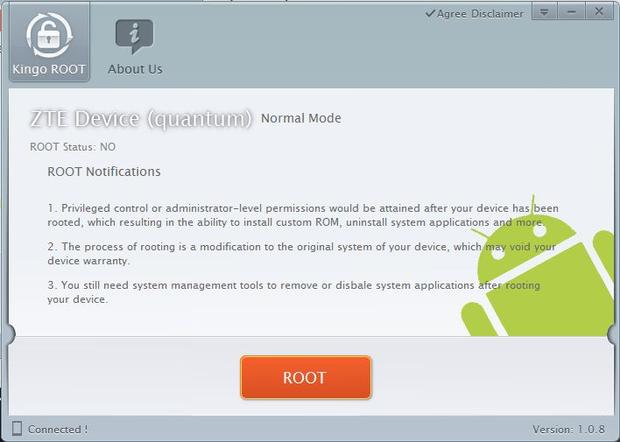Many users bought an Android smartphone, which means Android OS has occupied more market share right now. But when we use the phone for some time, and we face a problem that there are some unnecessary apps which take up our storage. Therefore, we need to know how to root our smartphone! Be sure to check the compatibility list before you proceed.
Here are the steps about rooting before.
Step one: Download and install Kingo Android Root at https://www.kingoapp.com/android-root.htm

Step two: Enable USB debugging mode on your phone. If it’s running Android 4.0 or 4.1, tap Settings, Developer Options, then tick the box for “USB debugging.” (You may need to switch “Developer options” to On before you can do so.) On Android 4.2, tap Settings, About Phone, Developer Options, and then tick USB debugging.” Then tap OK to approve the setting change.
On Android 4.3 and later (and some versions of 4.2), tap Settings, About Phone, then scroll down to Build Number. Tap it seven times, at which point you should see the message, “You are now a developer!”
Step three: Run Android Root on your PC, then connect your phone via its USB sync cable. After a moment, the former should show a connection to the latter.
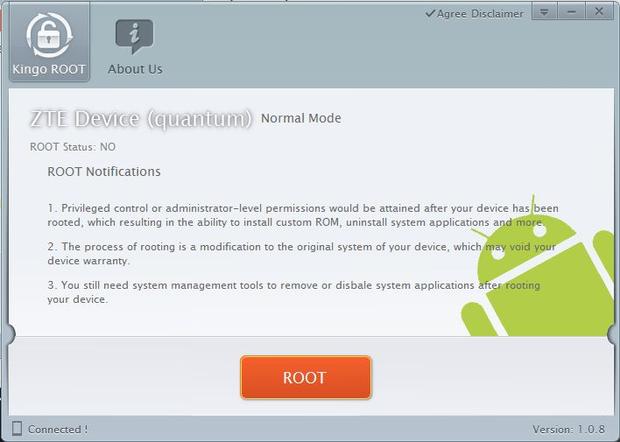
Step four: Click Root, then sit back and wait while the utility does its thing. The aforementioned Supreme took all of about two minutes, including the automated reboot at the end.
And that’s all there is to it. If you decide you want to reverse the process, just run Android Root again, connect your phone, then click Remove Root.
With that done, now you can take advantage of options like USB On-the-Go to make your unexpandable phone expandable. Hit the comments to share your favorite tricks for a rooted Android phone.
More news about ROM tool will be shown in the near future, just stay tuned on https://1949deal.com.